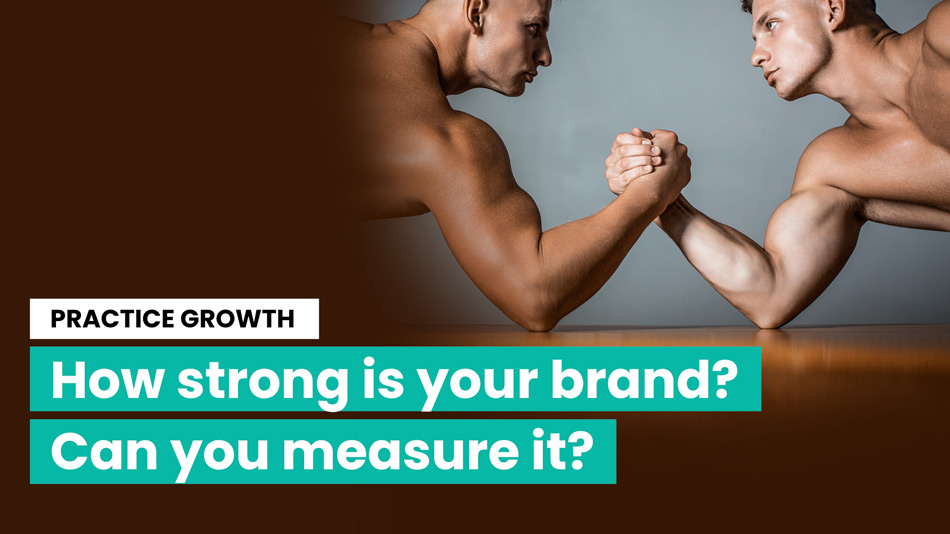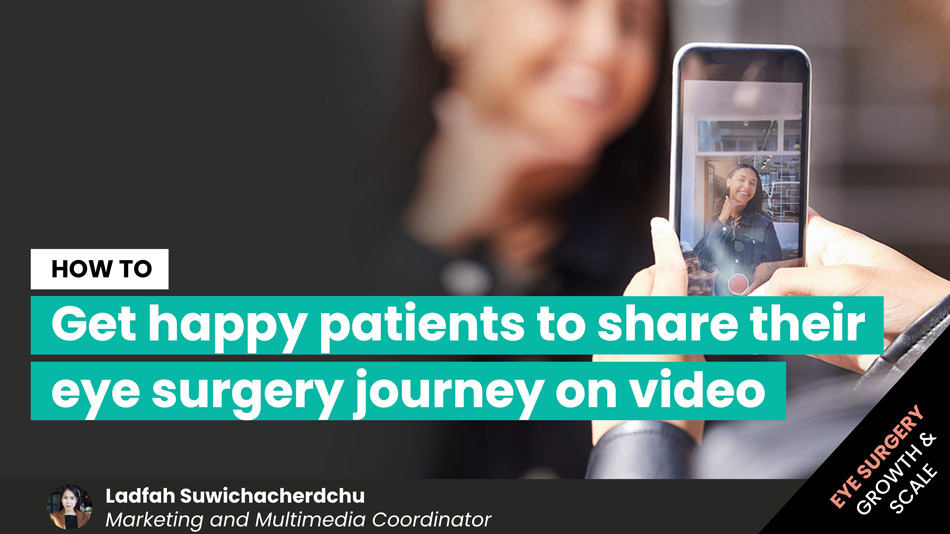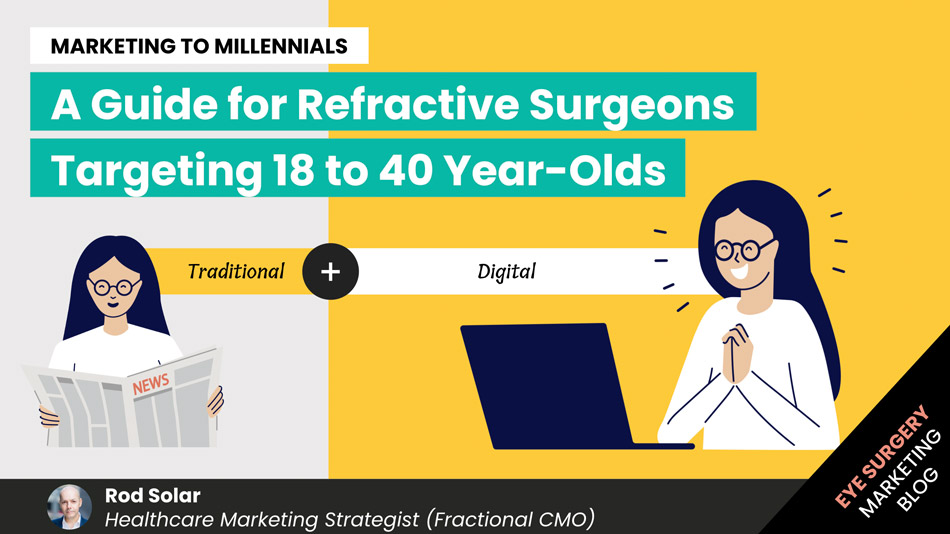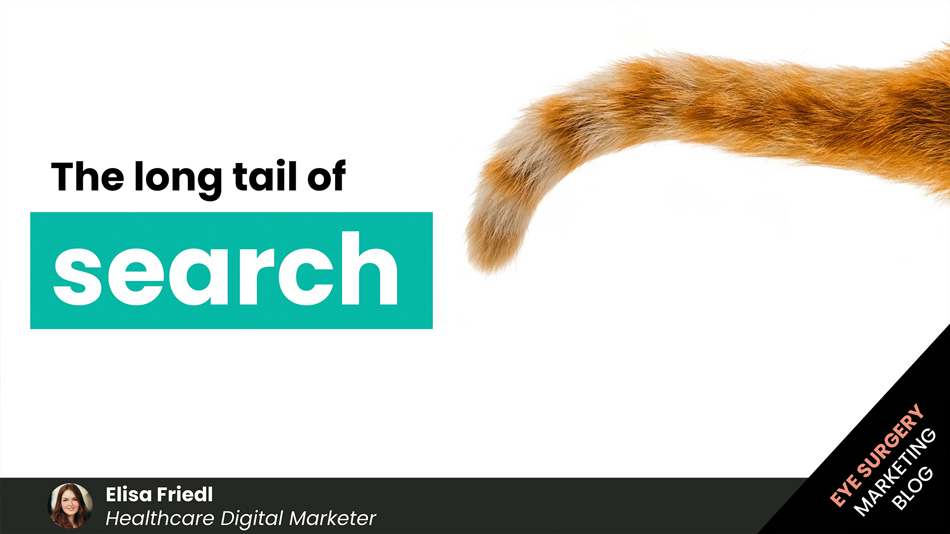Using WordPress as a web content management system for your practice
All of the new websites we design use WordPress as their content and website management system. The latest data show that 43.3% of the all the websites on the internet use WordPress.
Usage
WordPress powers 43.3% of all websites on the internet, which is more than 810 million websites. This means that every 2 out of every 5 sites you visit is built on WordPress.
Market share
WordPress has a 64% market share of websites whose CMS is known. This is a more than 10% increase from previous years.
Growth
WordPress usage has increased by 26% per year since 2013.
Plugins
The WordPress plugin directory offers over 60,000 free plugins. Some popular plugins include:
- Akismet: Has over 7 million active installations
- Wordfence Security: Has more than 121 million downloads
- Jetpack: Has more than 120 million downloads
WordPress powers over 43% of all websites online and holds 64.3% of the CMS market. No other website builder comes close. Big brands like Disney Books, Sony Music, Time Magazine, and Meta Newsroom use WordPress.
36.28% of the top 10,000 websites rely on WordPress, and more than 22% of new domains in the U.S. run on it. Every day, over 1,000 new WordPress sites join the top 10 million websites tracked by W3Techs.
Shopify, the second most popular CMS, powers 4.4% of sites—about 1/10th the size of WordPress. Wix, despite heavy marketing, only powers 2% of sites, making WordPress 22x more popular. Other CMSs like Squarespace (2.1%), Joomla (1.8%), Drupal (1.2%), Blogger (1%), and Magento (0.81%) all have under 2% market share.
Five reasons to choose WordPress for Eye Surgery Practice Websites
- Flexibility and Customization: WordPress offers thousands of themes and plugins, allowing small business owners to customize their website without needing technical expertise. It can grow with the business, from a simple blog to a full e-commerce site.
- SEO-Friendly: WordPress is built with clean code and offers a variety of SEO plugins, making it easier for small businesses to improve their search engine rankings and attract more organic traffic.
- Cost-Effective: WordPress is open-source and free to use. Many plugins and themes are also free or low-cost, making it an affordable option for small businesses with limited budgets.
- Scalable: As a business grows, so can its WordPress site. It can handle increased traffic, more pages, and additional functionality without requiring a complete platform change.
- Strong Support Community: WordPress has a large global community, so small business owners can find support through forums, tutorials, and experts, ensuring help is always available when needed.
One of the greatest advantages of managing your website with WordPress is that it keeps content and design separate. This means that you can publish web content in minutes with as much technical knowledge as it takes to write and send an email. This advantage alone can save you thousands in development costs every year (we’ve seen this happen, first hand with our clients after transitioning them from other website platforms to WordPress).
As a practice owner or manager, you may not know about designing a website, but you do know about your content. The ability to add, edit, and delete web content as easily as you’d type and send an email puts web publishing into the hands of everyone. Here are just a few of the things that you can do in WordPress as a content author or editor, without involving a website developer:
- add, edit, delete pages
- add, edit, delete blog posts
- move pages from one header to another header in your navigation
- add images, videos, audio, or other multimedia to your posts or pages
- manage users of your website
How to manage your content in WordPress
In this Post (of course, our website is also powered by WordPress), we describe the Administration Screens that are most commonly used by content authors and editors with beginner-level WordPress knowledge or experience. We have also embeded some great videos that show how to manage content in a WordPress website.
The features below are usually within the ability of even the most technically-challenged amongst us. Much of this content has been adapted from the content found in the WordPress Codex. We have edited and summarised the relevant sections here for your convenience.
In the early stages, you may want to leave the following activities to us (or any of the thousands of good WordPress developers out there):
- Installing updates to the WordPress software
- Installing and configuring Plugins
- Modifying the Appearance of your site including Themes, Widgets and Menus
- Modifying CSS (i.e. the styles used for your Header and Paragraph formatting)
- Configuring some Settings
WordPress is like a modern car: easier than ever to drive, but considerably more complex under the hood. While you are welcome to learn more about WordPress administration to administer your website yourself, please be cautious with any settings on your site that you are not currently familiar with. If you’re unsure – just ask us. In the unlikely event that you create problems that you cannot fix, we will charge you to fix them at our hourly rate.
While nearly every mistake is reversible (with a good Backup System), you can materially affect how your website looks and operates by modifying important settings that are outside of the Screens described on this page. Therefore, please limit your activity to these Screens, until you have more knowledge.
Logging in to your Administration Screens
After we design and launch your website, we provide you with a webpage address to access your WordPress Administration site. This address will usually be formatted like this:
- www.yourdomain.com/wp-admin
You can access the Administration site online making online publishing something you can do wherever you find an internet-enabled computer; you can even add content using your mobile phone (with a WordPress App for the iPhone for instance).
The password we give you is your own. You can, however, change it if you like.
On the Login Screen, you’ll be able to enter your username and password to access the Administration Screens of your website. You can add as many users as you like. And, you can assign different levels of permissions to your users. Adding users, like many other functions in WordPress, can be done through the Administration Screens.
Understanding the most commonly used WordPress Administration Screens
For content authors and editors, the most commonly used WordPress Administration Screens are
- Dashboard – a Screen where you can access most WordPress features at a glance
- Pages – a Screen where you add and edit your static content.
- Posts – a Screen where you add and edit your latest content. You can also add Tags and Categories to your Posts
- Comments – a Screen where you can moderate comments that external visitors leave on your Posts (optional)
- Users – a Screen where you can add, edit, and delete users, and adjust their user permissions
There are many other options that you can access through other Administration Screens. Again, be cautious when modifying settings in Administration Screens that are not included in this Mini Manual.
Using the Dashboard Screen
The Dashboard Screen tells you about recent activity both at your site and in the WordPress community at large and provide access to updating WordPress, plugins, and themes. The Dashboard Screen provides you a number of quick links to start writing Posts or Pages, statistics and links on the number of posts, pages, Categories, and Post Tags.
A Recent Comments box shows the number of Comments awaiting moderation and a list of the recent comments. Configurable boxes of Incoming Links, and RSS feeds from the WordPress Blog, the Plugins blog, and Planet WordPress are also displayed.
This video features the main elements of the Dashboard Screen. (In the videos that follow, the word “Blog” is interchangeable with the word “Website”)
Adding and editing Pages
A Page is another tool to add content to a WordPress site and is often used to present “static” information about the site. Pages are typically “timeless” in nature. A good example of a Page is the information contained in the “About” or “Contact” Pages.
Pages live outside of a normal blog chronology, and as such, are not displayed with the rest of your Posts, but are displayed individually. Importantly, Pages can be organised in a hierarchy (the way in which most websites are laid out) whereas Posts cannot. There is no limit to the number of pages you can create, although we recommend you topping out at about 50 (7 sections with 7 pages within each section).
The Pages Screen provides the necessary tools to edit, delete, and view existing Pages. On this Screen you can select the Page to edit or delete. Multiple Pages can be selected for deletion and for editing. As with Posts, a powerful bulk edit tool allows certain fields to be edited for a whole group of Pages. A handy in-line edit tool, called Quick Edit, allows you to update many fields for an individual Page. Various search and filtering options allow you to find the Pages you want to edit or delete.
This video shows how you can manage your Pages.
Adding, editing, categorising and tagging Posts
A Post is very similar to a Page, except that it lives within the chronology of your Blog. A Blog is simply a section of your site where you can continuously add more content. Usually, this content is presented in descending chronological order with the most recent Post above older posts. One advantage of posting content is that you needn’t clutter your website navigation with every new piece of content you write.
Via the Posts Screen you can select the Post or Posts you wish to edit, delete, or view. Multiple Posts can be selected for deletion and for editing. A powerful bulk edit feature allows you to change certains fields, en masse, for a group of Posts. A handy in-line edit tool, called Quick Edit, allows you to update many fields for an individual Post. Various search and filtering options allow you to find the Posts you want to edit or delete.
This video features a visual illustration of the main features of the Posts Screen. Here you can see how you can Add Posts:
And Edit Posts:
You can also apply Tags and Categories to your Posts. Adding Tags and Categories to Posts enables an alternative method of organising posts (as opposed to descending chronology) and can have some technical applications and SEO benefits.
The Posts Categories Screen allows you to add, edit, and delete Categories, as well as organize your categories hierarchically. Multiple Categories can be selected for deletion. A search option can help you to find the Categories you want to edit or delete. Also remember Categories can be added in the Posts Add New Screen.
Tags are the keywords you might assign to each post. Not to be confused with Categories, Tags have no hierarchy, meaning there’s no relationship from one Tag to another. But like Categories, Tags provide another means to aid your readers in accessing information on your blog.
This video shows how you can organise your Posts using Categories and/or Tags:
The Users Screen – Your web publishing family
Every website probably has at least two users: admin, the account initially set up by WordPress, and the user account you, as the author/owner of the website, use to write posts. But maybe you want more; perhaps you want several authors for your blog. If you want a person to be able to post to your blog, that person must have access to a user account. Typically, every person will have her or his own user account.
Via the Users option in the main navigation menu you can set up all of the user accounts you need, as well as change user information, or delete users.
An important administrative feature here is the Roles feature. Depending on their Role, different users have different Capabilities. Briefly, a user can be assigned the following Roles: Administrator, Editor, Author, Contributor, or Subscriber. You can learn more about different user Roles here.
Related Posts
Meet our Co-Founders
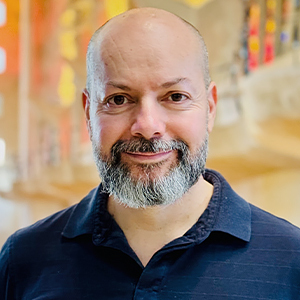
Rod Solar
Founder & Scalable Business Advisor
For over 20 years, I’ve helped ophthalmology entrepreneurs scale their private practices. I specialise in doubling revenue within three years by offering a proven framework, hands-on experience, and a team of experts who implement what works. We take the guesswork out of growth and scale, so you can focus on delivering exceptional patient care while maximising the value of your business.
LiveseySolar completely transformed the way we were approaching this… We’ve gone from having just the dream of having a practice to having a practice up and running with people making inquiries and booking for procedures… It’s extremely pleasing. We feel lucky we connected with LiveseySolar.
— Dr Matthew Russell, MBChB, FRANZCO, specialist ophthalmic surgeon and founder of VSON and OKKO

Laura Livesey
Founder & CEO
I’m the co-founder & CEO of LiveseySolar. I’ve developed powerful eye surgery marketing systems that increase patient volumes and profits for doctors, clinics, and hospitals, since 1997.
Rod and Laura know as much about marketing surgery to patients as I know about performing it. They are an expert in the field of laser eye surgery marketing. They know this industry inside out. I believe that they could help many companies in a variety of areas including marketing materials, sales training and marketing support for doctors.
— Prof. Dan Reinstein, MD MA FRSC DABO, founder of the London Vision Clinic, UK