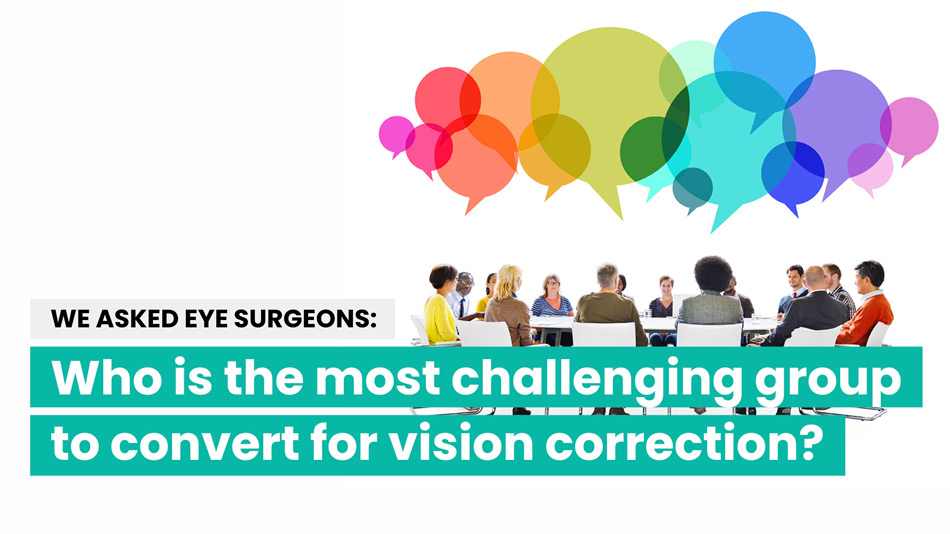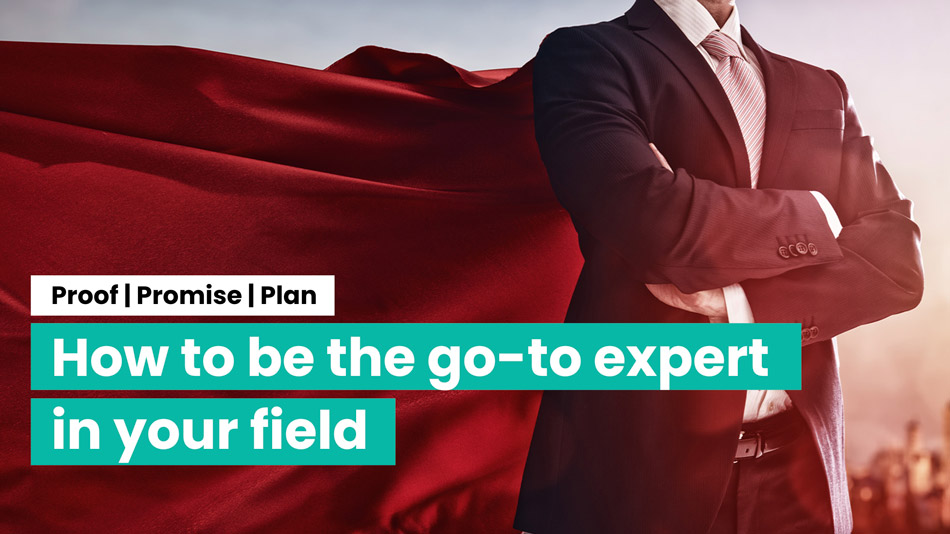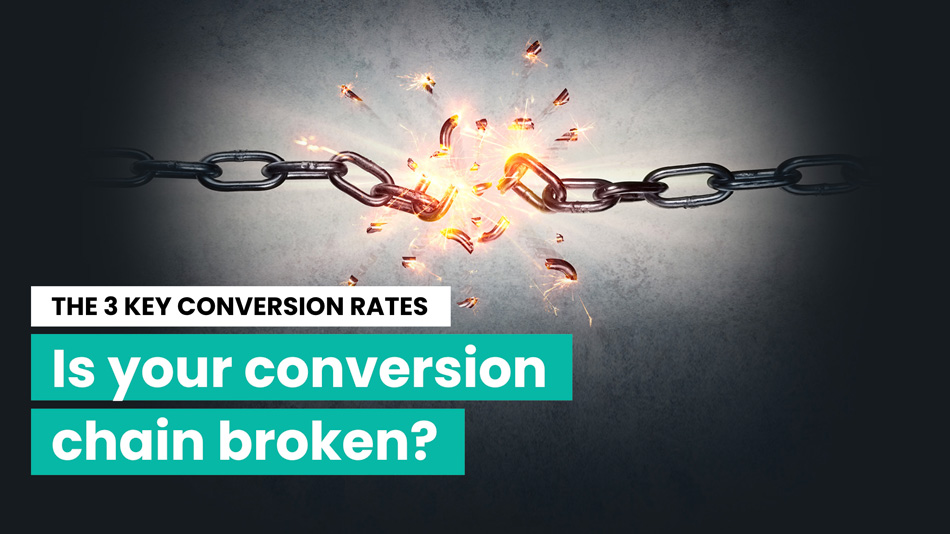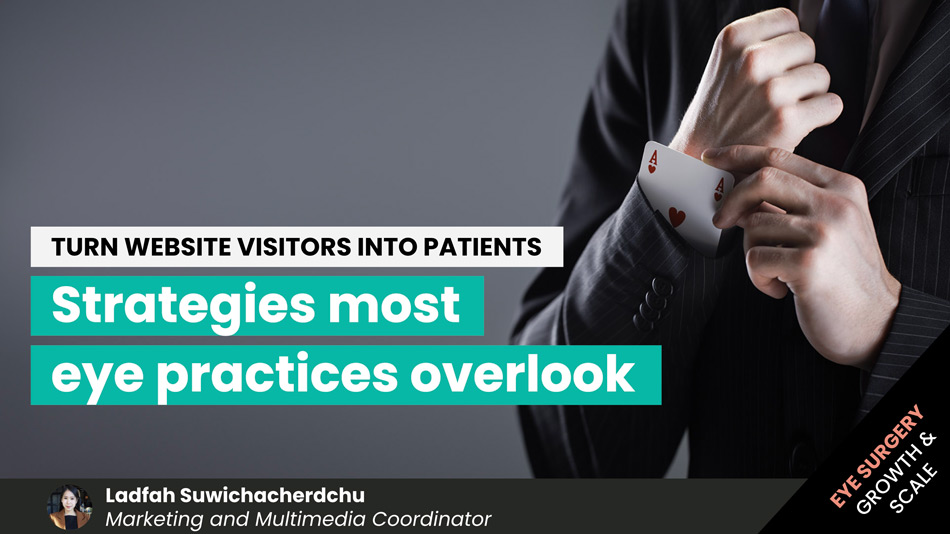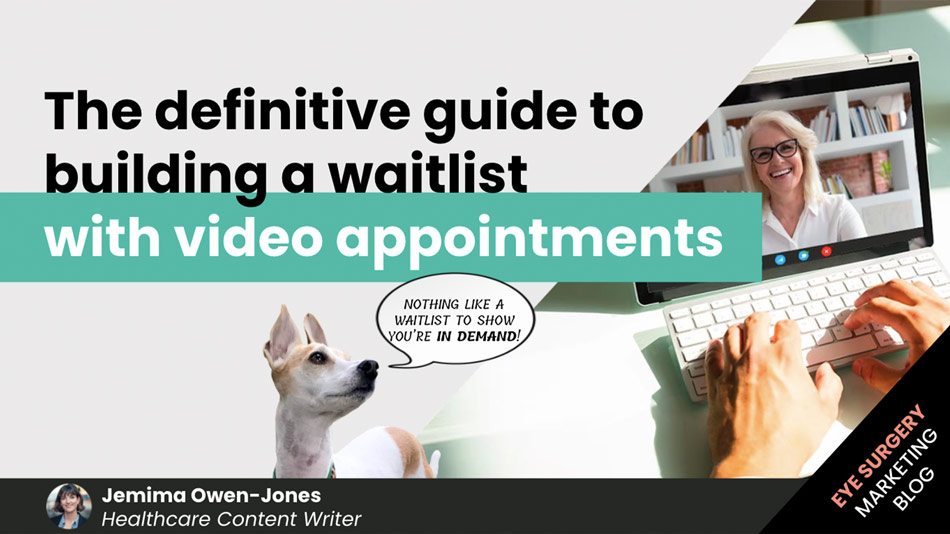
The definitive guide to building a waitlist with video appointments
In this post, we explain why, as a cataract and refractive surgeon, you should be pressingly adding video appointments to your service offering to protect your patient pipeline during the Coronavirus crisis shutdowns, and beyond.
Video appointments also referred to as telehealth, have transformed how healthcare providers interact and exchange information with patients. Before the Coronavirus, they were already becoming a standard feature in today’s society – particularly the health sector.
Today, they are a must. And, you can rest assured they will become a part of the phase called “The New Normal” after the worst of this crisis is over. (Check out this post on the 5 phases impacting your revenue during the Coronavirus crisis).
In February, I’d only read the phrase “social distancing” once. Now, it’s everywhere. And unless experts’ most optimistic models come to pass, we should expect to be subject to social distancing measures (if not “stay-at-home”) measures anywhere from 12 to 18 months. These may be constant or they may be intermittent. Either way, social distancing will change the cataract and refractive surgery landscape for the foreseeable future.
Consider a typical reception/waiting room that’s about 7×7 metres (23×23 feet) with 32 chairs all neatly placed together – set mere inches apart. Now take those chairs and distance them by 6 feet/2 metres each – in every direction. Now, in a space you could fit 32 people, you can only fit 9 chairs. Your reception room capacity has just reduced by 72%.
Another important thing to remember is that no matter how safe you feel your environment is, people who’ve avoided restaurants for two months aren’t about to go out for dinner twice a week. Once people realise how easy and efficient virtual appointments can be, they will demand them as part of the patient onboarding mix.
How can video appointments help you?
In one short 15 to 20-minute video appointment, you can deliver a valuable and accessible service that will serve many needs, including:
- To be available and present
- To convert your prospective patient to the next available face-to-face appointment, helping to maintain your patient pipeline so that you have a waitlist for your elective surgery services for when re-open your clinic
- To keep in touch with patients (post-op)
- To pre-screen patients (pre-op)
- To answer FAQs
Is it easy to offer video appointments?
Yes and no.
If you want an effective video appointment set-up that seamlessly integrates with your website, online scheduling system and calendar, you need to do your research. There are lots of moving parts which need to be carefully considered to make this service work properly.
Once you have the right tech in place you need to personalise it so that it functions the way you need it to and ensure that it integrates aesthetically to create a branded experience that your patients will trust and enjoy.
You then need to decide who will be hosting these appointments, what the appointment agenda will look like and how you intend to gather all of the necessary medical information prior to the appointment to make it worthwhile.
Finally, you need to figure out how you’re going to drive awareness to your video appointments so that people know it exists as an option.
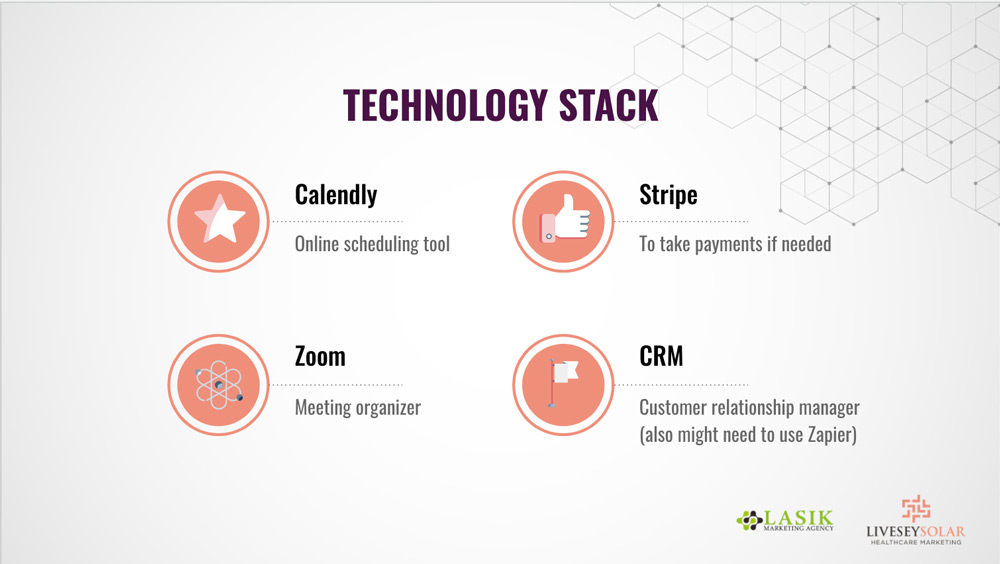
What tech stack do you need?
To get started with video appointments you will need:
- Online scheduling tool (Calendly)
- Online calendar (Google calendar)
- Meeting organizer (Zoom)
- A payment processor (Stripe)
- Customer relationship manager (CRM)
- An online automation and integration tool (Zappier)
Once you have installed an online scheduling tool such as Calendly, you can set your availability, create appointment types, sync the program with your other calendars and set up reminder emails and texts.
You then use Zapier to set up a ‘zap’ that automatically adds people who scheduled an online appointment into your CRM.
You can then add your scheduled video appointments into an email nurture sequence so that the person who books receives any information they need to prepare for the appointment and to keep them excited while they wait.
Why do you recommend Calendly?
After carefully assessing and comparing the top online booking system software, we chose Calendly. Calendly is a powerful yet straightforward automated scheduling tool which can be embedded directly into your website, launched from any social media platform or work entirely on its own.
Calendly integrates with Google, Office 365 and Outlook, and checks all calendars for conflicts to avoid double-booking. It also adds new events to your calendars automatically.
The software is fully optimised for desktops, phones and tablets, ensuring invitees have no compatibility issues while running the software on their devices.
Want to see how easy it is, check out Laura Livesey’s online booking system, directly connected to her real-time diary, right here.
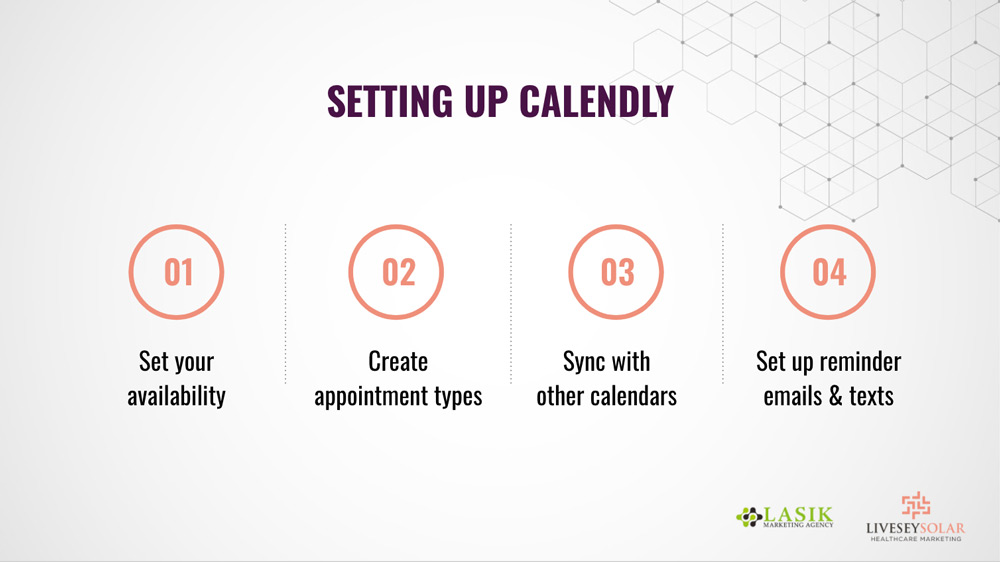
Installing Calendly
Calendly gives you three memberships to choose from; basic, premium and pro. The best one for you will depend on how many people in your team need a Calendly account and any added features you require. We will explain these features in more detail later in this post.
| Basic
$0 totally free |
Premium
$8 per user / month |
Pro
$12 per user / month |
To set up Calendly, you will need a username and password. Once you have connected your Google Calendar (or other supported Calendar) to Calendly, you can create up to 6 calendar connections. Importantly, these are not separate individuals, but up to 6 calendars are belonging to the same person on the Basic plan. For example, you might have one calendar you use at one facility, and another calendar you use at another facility.
If you’re part of a team and more than one of you is available for appointments, then the best practice is to have one Calendly account for each of you. This will require you to sign up for the Premium membership so that you can set up a “Team” account to link individuals together so that they can be booked for mutual events based on more than one person’s availability. You can see LiveseySolar’s team calendar here, showing merged diaries for Rod Solar and Laura Livesey.
Customise your Calendly
The next stage is to log in to your Chrome profile and boot-up your Calendly dashboard. You can then customise your settings so that your Calendly knows all of your preferences and how you wish to operate. This involves setting all the basics such as your country, language and display picture.
Once you’ve set all the basics, it’s time to configure the type of ‘event’ or appointment you wish to make available to your patients. This includes setting times, locations and descriptions so that your patients know what’s involved before they book. You can also tailor the duration of the appointment, the date range, time buffers and your availability.
Next, it’s time to fill out your “Invitee Questions” – these are the questions you may want to ask prospective patients when booking. For example, their name, email and the number one reason they’re considering vision correction.
Once you’ve added your questions, you can set-up how you want to be notified. Email notifications are standard with all Calendly accounts. However, if you wish to receive text notifications, you will have to upgrade to a Pro membership account. This is a worthwhile investment as the Pro membership will also allow you to send SMS text messages to patients from the events, and It can redirect them to a thank you page on your website which is useful for tracking via analytics.
The next decision you will need to make is whether you want to collect payments. Collecting payments via Paypal or Stripe is only available to pro members.
Once this is all done, you will have successfully created your first event and can start to take video appointment bookings!
If you offer different types of booking, you can clone the first event you created and edit it. You can do this as many times as you like.
Marketing your video appointments
To ensure you drive awareness to your video appointments, consider the following channels:
- Marketing on your website
- Marketing on social media: organic, retargeting and cold traffic
- Marketing to your email list: initial and CTA’s
- Google: via paid traffic and using your Google My Business Page
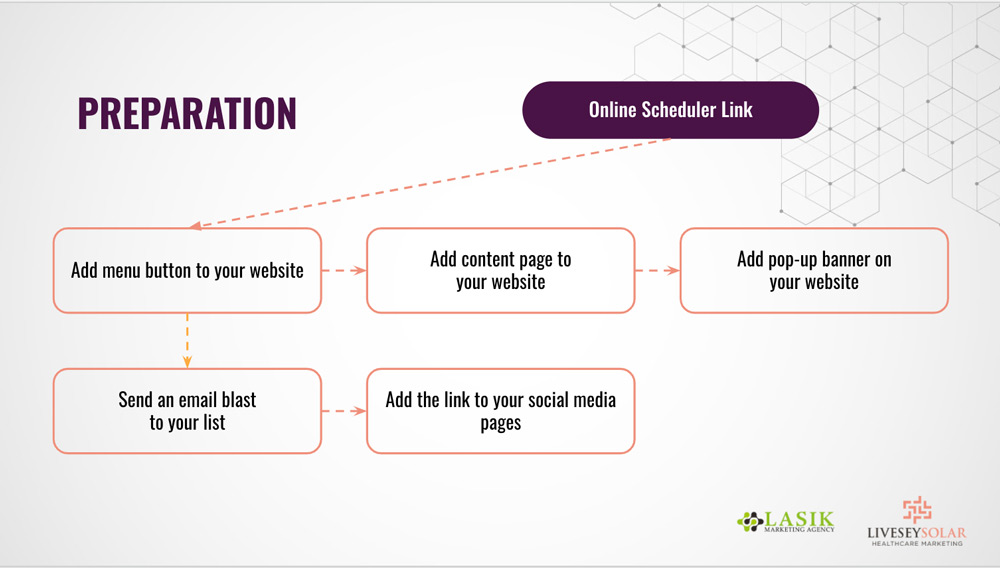
To prepare for your website for the video appointments, you will need to include the online scheduler link. You can add the link to the menu button on your website that leads to a content page which includes the Calandly booking form and any information you want to include about the online appointment.
You could also add a pop-up banner to your website advertising the online appointment, send out an email blast to your list and add the online scheduler link to your social media pages.
NOTE: The best way to answer that nagging question about practice growth or marketing or patient volume in the back of your mind is to book a free 15-minute compatibility call. Get some options and go away with a clear idea of what’s possible.
How to create a branded experience for video appointments
Fortunately, Calendly enables you to remove any existing branding and customise your profile so that you can deliver an experience that aligns with your unique brand. You can change the colour scheme, font, and add your logo.
What equipment do I need?
Now that you have the digital tech, you need to ensure you have the proper equipment. We suggest:
- A smartphone, tablet or computer with either a built in camera or attached webcam
- A built-in microphone or attached microphone (mobile headphones will work well for this purpose too). If your computer hasn’t got a decent built-in camera or audio, a high-quality webcam with a built-in microphone is the next best option. It’s worth noting that you can improve the audio quality by using headphones with a microphone as this will prevent an echo.
Many medical specialists have found it easier to consult using a laptop computer that is separate from their desktop computer. This enables separate access to the patient records and allows you to take notes during a consultation. But it’s up to you how you want to do it.
Screen set up
- Grab a chair and something to put your laptop on (like a small desk or stand) and position it about an arm’s length away from you
- Position the camera just above your eye line, slightly pointing down
- Connect your laptop to a power source
- Do a quick test to ensure that the microphone and camera are functioning correctly
- If part of your face is cast in shadow, use a lamp to spread the light evenly and ensure your facial features are clear
Your environment
Environmental requirements are the same as those for a normal consulting room (i.e. a quiet room that is private and large enough for 2-4 people). The decor should be plain so as not to distract from the visual image on the screen and lighting should be good.
Internet connectivity
Although it sounds obvious, a poor internet connection can result in video and audio issues or even total session disruption. To maintain professionalism, you’ll need a minimum data speed of 256 Kbps in each direction (upload and download).
Choose your platform
When you’re just starting out, Skype is a great low-cost entry point to the world of online consultations. Given that there are no significant upfront costs and no upfront contracts, the business risk is small. As demand and usage increases, it may be worth switching to a professional software solution to ensure sustainability and quality of service.
For example, we at LiveseySolar use Zoom.us. Zoom is a reliable and user-friendly web conferencing software with all of the features we need to conduct dozens of online meetings a week with our customers. Furthermore, it plays well with our diary system (Google Calendar) and our online booking software (Calendly). Zoom even has a version they’ve prepared specifically for telehealth, that they claim:
“reliably delivers consistent clinical user experiences, seamlessly integrates into your technology and workflows, and keeps you connected and compliant. With high-quality video, even in low-bandwidth environments, organizations can support healthcare teams and patients around the globe.”
Check your background
Remember, the environment around us doesn’t only affect your own work-life but also shapes the way others see us. If your background at home doesn’t exude professionalism, your meetings may lack credibility. The good news is, you don’t need to start rearranging the furniture. With virtual Zoom backgrounds, you can feel confident knowing that your background isn’t letting your virtual appointment down. You’ll maintain the same privacy and professionalism as you would at your clinic.
If you’re unhappy with your background, you can upload a custom background on Zoom. In this video, Rod shows you how:
You might have a photo of your clinic set up. If you don’t, we’ve made an eye clinic background you can use. Grab this background photo that Rod’s using in the video above.
Check out their healthcare datasheet here.
Do’s and Don’ts
Always have a back-up option. If the connection drops, the show must go on. Having the patient’s phone number to hand will help you tie the conversation over until things are back up and running. However, be aware that certain aspects of communication, such as non-verbal cues will be lost, which could lead to misunderstandings between you and the patient.
Don’t record the consultation unless you have a specific need to do so (i.e. transcription). Although it may seem like a bright idea, policy on recording video consultation states that it is best only to collect health information that is necessary to manage a patient. This is to protect their privacy. If you choose to record consultations, inform patients you will record them in a privacy policy and dispose of the recordings in a timely manner (according to your GDPR policy).
Security and Privacy
The same good practice principles apply as much to online video consultations as to any other consultation.
Doctors (or those work for them) must:
- Obtain adequate patient consent
- Ensure patient confidentiality
- Keep contemporaneous notes
- Make an appropriate assessment of the patient’s symptoms
- Communicate with other doctors to ensure continuity of care
- Have appropriate indemnity
The patient should also be made aware of the limitations of clinical assessment by remote consultation and also of any potential security risks associated with the consultation taking place via the internet.
For all the legal aspects of online consultations, we recommend these websites:
The main event
Now that you have everything set-up, it’s time to practice the video appointment. You might be thinking, ‘Pftttt, I do this stuff day-in-day-out, I think I know how to handle an appointment!’ But these ones can feel a little different, so it’s always wise to have these notes to hand in case you drift off track. Remember, you only have 15 minutes!

Make a positive first impression
The purpose of the first impression is to establish rapport and instil trust and credibility. Dress smart, introduce yourself and ask the patient how they are. If you can, make a little small talk to make the patient feel at ease. This will help to reduce the patient’s tension and help them feel relaxed.
The purpose of the first impression is to establish rapport and instil trust and credibility. Dress smart, introduce yourself and ask the patient how they are. If you can, make a little small talk to make the patient feel at ease. This will help to reduce the patient’s tension and help them feel relaxed.
Communicate your intent
Following the ‘warm-up’ conversation and preceding a discovery, an intent statement is a rehearsed statement that outlines expectations for the goal of the appointment. Intent statements also contain statements designed for demonstrating empathy, takeaway statements designed for reducing pressure, and trial close statements designed to get agreement.
Discover your patient’s BEFORE-Stage and desired AFTER-Stage
Through a series of questions, you can figure out which treatments or tests might be most effective to your prospective patients based on their particular needs and objectives.
Confirm the information you’ve discovered
The purpose of the information confirmation is to show the patient that you have listened and understood their problems, motives and goals. Summarise their response and confirm that they have come to the right place.
Make a convincing recommendations
The recommendation is a clear description that you make to the patient regarding their probable suitability, the test or treatment you recommend, the risks and downsides associated with the treatment/ test, the benefits and prospective outcomes the prospective patient can expect, and any further clarifications on the plan for treatment/tests.
It is usually at this point when objections surface, so handling objections is a vital part of this stage. We share how to do this in a way that there is no pushiness or conflict between you and the prospective patient here: Healthcare Consultation – Objections: measure twice, cut once.

Close on the next step: A face-to-face consultation
If you have a core offer for the patient (i.e. tests or treatment that you can only perform in person) the next step is to invite the patient in for a face-to-face appointment. Only do this once you have identified and overcome all service and situational objections. This step is usually considered the “closing” stage.
Here, it would also help if you offered the prospective patient options relating to their availability and preferences. Presenting a maximum of two date and time options gives the prospective patient the necessary sense of control and choice that they require to make a decision.
And viola! You have secured yourself another invested patient who is firmly on the road towards treatment.
Sound like a lot to take in?
We appreciate that. You have a lot to think about right now, so we want to make things really simple for you. Why? Because that’s what we do best!
On Wednesday 20th May, Laura Livesey, Michael King, and I, Rod Solar held a free, high-value interactive video lecture where we provided the audience with specific instructions on how to get video appointments up and running on their website.
The webinar included:
- All of the tech you require
- How to personalise your video appointments to suit your service
- How to set up your payment gateway so that your patients can pay you directly for your service
- How to keep all of your patients’ documentation secure and private
- Who should host your video appointments
How to most effectively present video appointments
How to obtain all of the necessary medical information prior to the appointment
How to generate traffic to your video appointments
You can watch it for free here.
After this free 90-minute webinar, you will have all of the pieces of the puzzle in place and will be ready to offer a powerful online service that will help you keep in touch with patients and create a waiting list for when you reopen your clinic.
NOTE: The best way to answer that nagging question about practice growth or marketing or patient volume in the back of your mind is to book a free 15-minute compatibility call. Get some options and go away with a clear idea of what’s possible.
About the author

Jemima Owen-Jones
Content Specialist
Jemima is a LiveseySolar’s content and copywriter. As a Digital Marketer direct-response copywriting specialist, Jemima has learned the secret strategies for crafting gripping sales copy that seizes attention and sparks desire for our client’s products and services. She’s here to empathise with our client’s target markets and inspire them to take action. As the writer, she hopes to engage their audience in every way possible: through their website; their ads; in their blog posts and emails to ensure she communicates their message and accomplishes their marketing goals. In doing so, she’s able to get more conversions for them as a result.
Related Posts
Meet our Co-Founders
We’re passionate about helping leaders of high-quality, growth-minded practice owners double their practice revenue
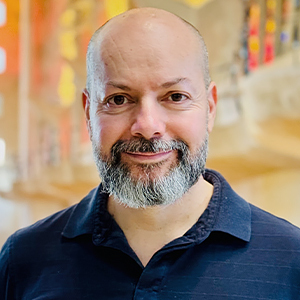
Rod Solar
Founder & Scalable Business Advisor
For over 20 years, I’ve helped ophthalmology entrepreneurs scale their private practices. I specialise in doubling revenue within three years by offering a proven framework, hands-on experience, and a team of experts who implement what works. We take the guesswork out of growth and scale, so you can focus on delivering exceptional patient care while maximising the value of your business.
LiveseySolar completely transformed the way we were approaching this… We’ve gone from having just the dream of having a practice to having a practice up and running with people making inquiries and booking for procedures… It’s extremely pleasing. We feel lucky we connected with LiveseySolar.
— Dr Matthew Russell, MBChB, FRANZCO, specialist ophthalmic surgeon and founder of VSON and OKKO

Laura Livesey
Founder & CEO
I’m the co-founder & CEO of LiveseySolar. I’ve developed powerful eye surgery marketing systems that increase patient volumes and profits for doctors, clinics, and hospitals, since 1997.
Rod and Laura know as much about marketing surgery to patients as I know about performing it. They are an expert in the field of laser eye surgery marketing. They know this industry inside out. I believe that they could help many companies in a variety of areas including marketing materials, sales training and marketing support for doctors.
— Prof. Dan Reinstein, MD MA FRSC DABO, founder of the London Vision Clinic, UK